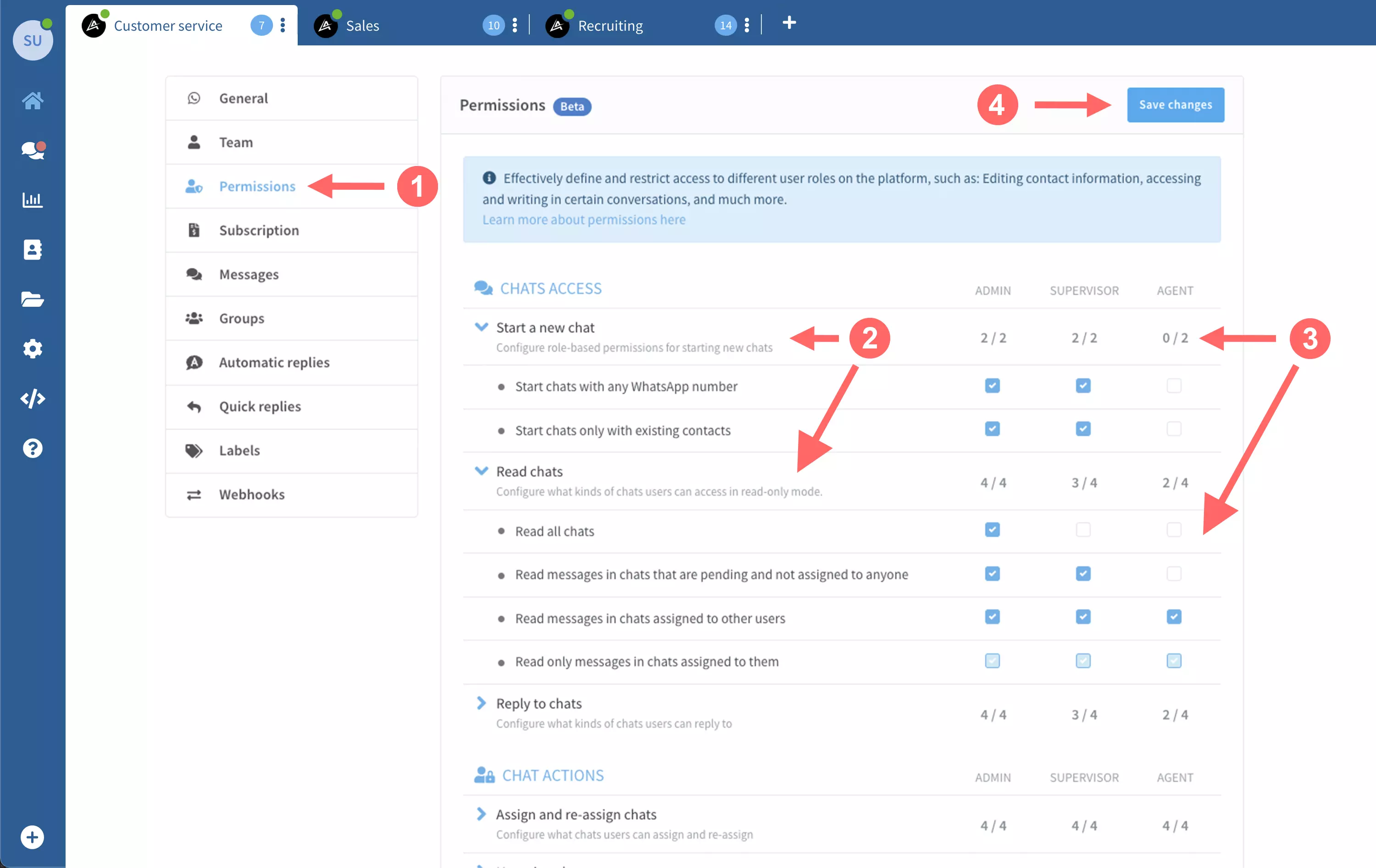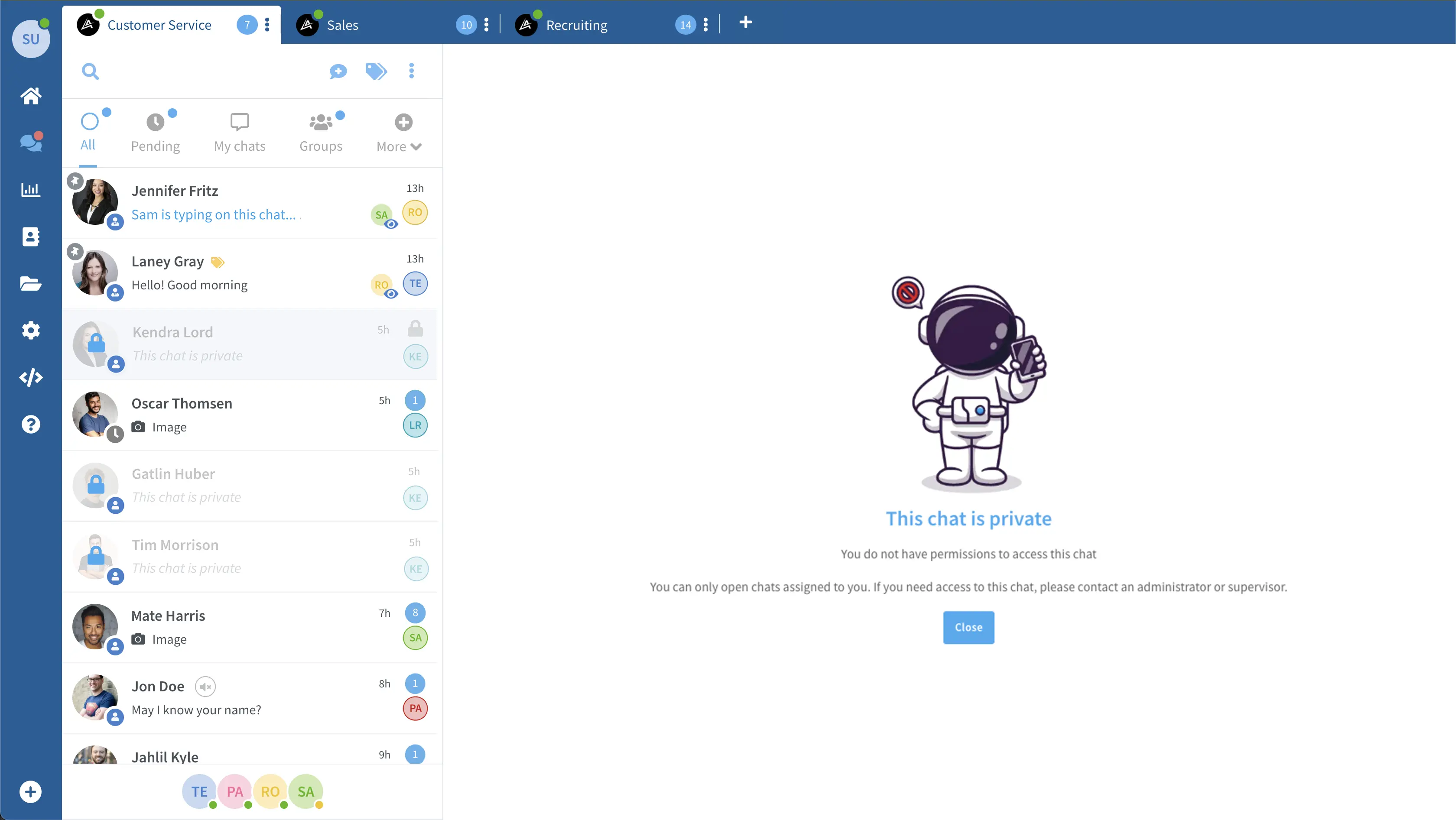The SnakeChat team permissions feature allows you to easily configure what level of permissions each different user role in your team has access to and what actions they can take on the platform.
For example, by using Team permissions, you can allow or restrict users in your team the ability to read or reply to chats that were not previously assigned to them.
The account owner will automatically be granted full, uneditable Administrator access.
Invited team members, on the other hand, are given permissions based on the roles that they are assigned in one or more WhatsApp numbers.
By default, all team roles have full access to all chats within the WhatsApp number invited to interact, and they can take the full range of actions that our platform allows. Team Permissions enables you to restrict users' access or interaction with specific kinds of chats to increase privacy or productivity.
What permissions you can allow or restrict
The user's actions that you can control on Team Permissions are divided into 2 major categories. Each category has several main actions which, in turn, are subdivided into specific actions for each kind of chat that are specified later. Here are the 2 major categories with the main actions:
Chat access
- Start new chats
- Reading chats
- Replying to chats
Group chats access
- Reading group chats
- Replying in group chats
Chat actions
- Resolve chats
- Reassign or unassign chats
- Delete chats
- Block users
Chat messages
- Send media (image, video and document files)
- Send audio
- Send location
- Share contacts
For each of the previous actions, you can restrict users' ability to access or perform actions in the following categories:
- Allow or restrict the action in all chats
- Allow or restrict the action in chats that are in the "Pending" section and, therefore, are not assigned to any other user
- Allow or restrict the action in chats that are assigned to another user
- Allow or restrict the action in chats that are assigned to that one specific user, that is, chats that are in the "My chats" section
Group chats
- Reading group chats
- Replying in group chats
For each of the previous actions, you can restrict users' ability to access or perform actions in the following categories:
- Allow or restrict the action in all groups
- Allow or restrict the action in groups that are in the "Pending" section and, therefore, are not assigned to any other user
- Allow or restrict the action in groups that are assigned to another user
- Allow or restrict the action in groups that are assigned to that one specific user
Contacts
- Create new contacts
- View contact information
- Edit contact information
- View or hide tcontact's phone number
For each of the previous actions, you can restrict users' ability to access or perform actions based on the following categories:
- Allow or restrict the action in all contacts allowed or restricted
- Allow or restrict the action to Contacts that are not assigned to anyone
- Allow or restrict the action to contacts that are assigned to another user except themselves
- Allow or restrict the action only to contacts that are assigned to the user itself
WhatsApp number management
You can allow or restrict access and configuration permissions to the specific WhatsApp number per user role. Find below the different levels of configurable permissions:
WhatsApp number session
- Connect number session via QR
- Disconnect number session
- Reboot number session
WhatsApp number settings & access
- View the number panel information (read-only)
- Update number settings: change delivery speed, change operating hours, change automatic chat clean up
- Update WhatsApp public profile information: alias, status and profile image
- Messages queue management: pause, resume, and delete messages queue
- Access to the Analytics panel
- Update number team members
- View, change, pause and resume the number subscription plan
- Create, edit and delete labels
- Create, edit and delete quick replies
- Manage automatic chat assignment configuration
- Manage automatic replies configuration
- Manage team permissions levels
- Manage webhooks in the WhatsApp number
Who can edit Team Permissions
Each role can edit the Team Permissions of the subordinate role. In other words:
The account owner can edit the chat permissions of Admins, Supervisors and Agents. Admins can edit the chat permissions of Supervisors and Agents. Supervisors can edit the chat permissions of Agents. Agents cannot edit permissions.
How to configure Team Permissions
In order to edit Team Permissions, please follow these easy steps:
From the number Settings panel, click on Permissions
Open the drop-down menu by clicking that you want to edit, like for instance "Start a new chat".
Here you can add or remove checks for each team member's role.
For each major action, you can see at one glance how many sub-actions have been selected for each role. This way, you can easily see if a given role has full or partial permissions.
Click on "Save changes".
Notes
Permissions are defined per WhatsApp number. If users have access to several WhatsApp numbers, make sure that they have the permissions you want them to have in each one of them.
Team Permissions only refer to actions that can be taken within the chat.
To know more about team roles and other actions that they can take on the account and WhatsApp number, please refer to this article about team roles.
You can also learn how to create and manage team members on your WhatsApp numbers in this article.